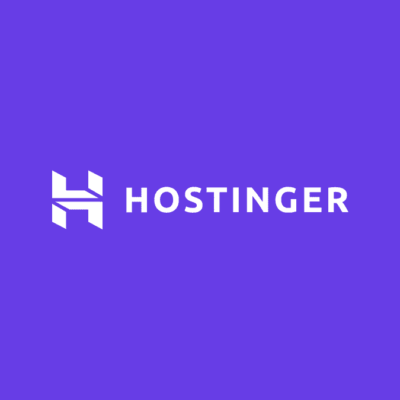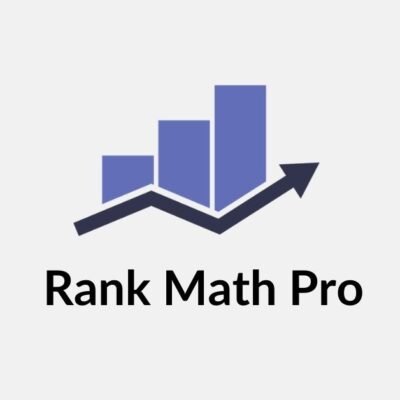It’s time to stand out with custom WordPress templates! In this guide Are you sick of cookie-cutter WordPress sites that blend into the crowd? We’ll dive into the world of WordPress customisation and template development, giving you the tools to create unique, powerful websites that truly reflect your brand.

- Why are custom WordPress templates important?
- What are the basics of WordPress template hierarchy?
- How do you set up a development environment for custom templates?
- What necessary files are required for a custom WordPress template?
- How can you customise the header and footer?
- What are the best practices for creating template parts?
- How do you implement custom post types and taxonomies in your templates?
- What role does CSS play in template customisation?
- How can you optimise your custom templates for performance?
- What are some common pitfalls to avoid when creating custom templates?
- How can you test and debug your custom WordPress templates?
- What resources are available for further learning and support?
- In Short,
-
Frequently Asked Questions
- What are the security risks of not using a VPN on my Firestick?
- Can I use a free VPN on my Firestick?
- Will using a VPN on my Firestick affect my streaming quality?
- How can I test if my VPN is working on my Firestick?
- Can a VPN for Firestick help me avoid ISP throttling?
- Are there any downsides to using a VPN for Firestick?
Why are custom WordPress templates important?
With the digital landscape of today, a generic website simply won’t work. Custom WordPress templates give you wings to break free from chains and shackles of pre-made themes and create a site just the way you want. Be it for a blogger, small business owner, or enterprise-level company, a custom template offers the possibility to bring your dream to life.
What are the basics of WordPress template hierarchy?
Before we get our hands dirty with code, at all costs, it is important to wrap your head around WordPress template hierarchy—the roadmap that WordPress follows in order to decide which template file it would use for a particular given page.
Think of it like a family tree for your website, where at the top you have your index.php file, which is the fallback template for all situations, and lower down the tree, you get more specific templates, such as single.php for individual posts or page.php for static pages. Understanding this hierarchy is essential to learning how to work with custom templates.
How do you set up a development environment for custom templates?
Don’t just jump in and start tinkering with your live site-now that’s a recipe for disaster. Establish a local development environment where you can freely experiment without risking the integrity of your live site.
Tools like Local by Flywheel or XAMPP, for example, make it a breeze to create a WordPress sandbox on your computer. You can make mistakes within that box. learn from those mistakes and hone the craft of creating custom templates before you push them live.
What necessary files are required for a custom WordPress template?
The two required files to create the foundation of a WordPress theme are style.css and index.php. However, to actually make a custom template, you’ll want to expand on this. Here’s a quick rundown of some of the main files you’ll frequently need or see:
- header.php: For your site’s header
- footer.php—you guessed it—for the footer
- functions.php: Where you’ll add custom functionality
- single.php: Template for individual posts
- page.php: Template for static pages
Keep in mind that detailed template files give you more control over site layout and functionality.
How can you customise the header and footer?
Your header and footer are the bookends of your site; they will show up on every single page, framing your entire design. Being able to personalise these elements makes all the difference in the overall look and feel of your site.
For instance, in your header.php you might have a custom logo, nav menu, or search form. In your footer.php, you may have some social media links, a newsletter sign-up form, or perhaps even your site’s copyright info. The possibilities are endless!
What are the best practices for creating template parts?
As your website grows, you’ll inevitably find yourself replicating chunks of code across templates. This is where template partials come in handy. Any template file can call these small, reusable blocks of code, known as template partials.
For example, you may create a partial template piece for your blog post meta information-author, date, categories-and then use it within both your single.php and archive.php templates. This approach not only keeps the code clean, but it also makes maintenance simple.
How do you implement custom post types and taxonomies in your templates?
WordPress is not just a blogging platform; it’s a full-fledged content management system. Thanks to WordPress, you can use custom post types and taxonomies that allow you to extend functionality to manage any type of content.
For instance, if your website is about recipes, you may want to define a new post type called ‘Recipe’, which would have specific fields for ingredients and cooking time. You could even define a custom taxonomy for cuisine types. You can then deploy these into your templates to display the customised content precisely the way you want.
What role does CSS play in template customisation?
PHP handles the heavy lifting in terms of structuring and functionality for your templates, whereas CSS gives them life in terms of look and feel. You must specify all the colours, fonts, colours, and responsive design elements in the style file. css file.
Be more creative with CSS. You can play around with Flexbox or Grid for modern layouts, implement CSS animations for subtle interactions, or even dabble in CSS variables to easily change your theme.
How can you optimise your custom templates for performance?
Speed is king in today’s fast-paced world. Websites that take their time to load will literally send your visitors packing in less than a second. When custom templates are involved, performance becomes crucial.
Minimise the number of HTTP requests by compressing your CSS and JavaScript files into one. Allow image optimisation; shrink to size without losing quality. To reduce the page’s initial loading time, Lazy loads all images and videos. In fact, a swift website can bring in favourable search engine rankings.
What are some common pitfalls to avoid when creating custom templates?
It’s simple to get a little too ambitious when creating custom templates for WordPress. Here are a few things to steer clear of:
- Inventing bicycles: Try not to overcomplicate your code. Make sure the code is straightforward and readable.
- Not using WordPress coding standards: It will save you from a lot of headaches related to performance and compatibility.
- Not taking security seriously: Always validate and sanitise user inputs.
- Not using responsive design: Mobile traffic is growing, so templates should look appealing on any device.
How can you test and debug your custom WordPress templates?
Testing and debugging are also important parts of development. First of all, use the built-in WordPress debugging mode to catch PHP errors. In-browser developer tools will save your life when inspecting elements and debugging CSS issues.
Also, perform cross-browser and cross-device testing on your templates. Just because it looks fine on your desktop Chrome browser doesn’t mean it isn’t a jumbled mess on mobile Safari. Browser Stack can help you test on multiple platforms without the need for a device farm.
What resources are available for further learning and support?
The world of WordPress development is huge and in constant flux, but the following resources will set you on your merry way:
- The WordPress Codex: Official WordPress documentation with lots of information.
- WordPress Developer Forums: A wonderful place to ask questions and learn from other developers.
- Online courses: I am acquiring knowledge in WordPress development through platforms such as Udemy and LinkedIn.
- GitHub: Most of the world’s developers share their code and projects, so they serve as real-world examples for learning.
Remember, custom templates in WordPress are a journey and not a destination. Keep on learning and experimenting; keep pushing the boundaries of what is possible with WordPress.
In Short,
A custom WordPress template can be the key to unlocking truly unique and powerful websites. You’ll be able to create really special WordPress websites once you understand how the template hierarchy works in depth, learn PHP and CSS well, and follow best practices when using them. Why keep developing with generic off-the-shelf themes when you could do something extra special? Come and get your web design abilities to the very next level!
People who read this post also read about:
How to Use Email Marketing for Content Marketing: Best Practices, 2024
How to Use Social Media for Content Marketing: Best Practices, 2024
The Importance of Video Marketing in Content Marketing: Best Practices, 2024
How to Use Blogging for Content Marketing: Best Practices, 2024
Frequently Asked Questions
What are the security risks of not using a VPN on my Firestick?
Not using a VPN on your Firestick can pose several security risks:
Privacy risks: Your internet service provider (ISP) can track your online activities and potentially sell your browsing data to third parties, which could compromise your privacy.
Hacking risks: Without a VPN, your online activities are exposed to potential hackers who could steal your personal information or install malware on your device.
Public Wi-Fi risks: If you connect to public Wi-Fi networks without a VPN, your internet traffic is exposed to potential security risks, including man-in-the-middle attacks, which could compromise your personal information.
Geo-tracking risks: Without a VPN, websites and apps can track your location and potentially use that information for targeted advertising or other purposes.
ISP throttling: Your ISP can potentially throttle or slow down your internet connection speed for certain types of traffic, such as streaming video.
Overall, not using a VPN on your Firestick can expose you to several security risks and compromise your privacy and personal information. Using a VPN can help mitigate these risks by encrypting your internet traffic and routing it through a secure, remote server, which can help keep your online activities private and secure.
Can I use a free VPN on my Firestick?
While it’s technically possible to use a free VPN on your Firestick, we generally advise against it. There are a number of risks associated with using a free VPN, including:
Poor performance: Free VPNs often have limited bandwidth and slow connection speeds, which can lead to buffering and poor video quality when streaming on Firestick.
Security risks: Some free VPNs have been found to contain malware or to harvest user data and sell it to third parties.
Limited server locations: Free VPNs usually have a limited number of server locations, which means that you may not be able to access the content you want to watch if it’s not available in those locations.
No customer support: Free VPNs usually don’t offer customer support, which means that if you run into issues, you may be on your own.
No guarantee of privacy: Free VPNs often have vague or misleading privacy policies, and some have been known to log user data or share it with third parties.
For these reasons, we recommend using a paid VPN service that offers dedicated Fire TV apps, good customer support, and a solid reputation for privacy and security. While you may have to pay for a subscription, it’s a small price to pay for the peace of mind and improved streaming experience that a reliable VPN can provide.
Will using a VPN on my Firestick affect my streaming quality?
Using a VPN on your Firestick can potentially affect your streaming quality, but it depends on a variety of factors, such as the quality of the VPN service you choose, the location of the VPN server you connect to, and your internet connection speed.
If you use a high-quality VPN service that has fast connection speeds and many server locations, you should be able to stream content without any noticeable impact on quality. However, if you connect to a server that is located far away from your actual location or if your internet connection is slow, you may experience some buffering or reduced video quality.
It’s important to note that some streaming services, like Netflix, actively block VPN usage, so you may need to use a VPN that has specific features designed to bypass these blocks, or use a VPN that has a dedicated IP address option.
Overall, using a VPN on your Firestick can provide benefits like improved security and access to geo-restricted content, but it’s important to choose a high-quality VPN service and select the optimal server location to ensure the best possible streaming experience.
How can I test if my VPN is working on my Firestick?
To test if your VPN is working on your Firestick, you can follow these steps:
Connect to a VPN server: First, you’ll need to connect to a VPN server using the VPN app on your Firestick.
Check your IP address: After you’ve connected to the VPN server, you can check your IP address to see if it matches the location of the server you’re connected to. To check your IP address, go to a website like www.whatismyip.com on your Firestick’s web browser.
Verify your location: Once you know your IP address, you can verify your location by comparing it to the location of the VPN server you’re connected to. If they match, then your VPN is working correctly.
Test streaming services: Finally, you can test streaming services like Netflix or Hulu to make sure that you can access content that may be restricted in your location. If you can access content that was previously restricted, then your VPN is working correctly.
It’s important to note that some streaming services may actively block VPN usage, so even if your VPN is working correctly, you may not be able to access certain content. In these cases, you may need to use a VPN that has specific features designed to bypass these blocks.
Can a VPN for Firestick help me avoid ISP throttling?
Yes, using a VPN on your Firestick can help you avoid ISP throttling. ISP throttling is when your internet service provider intentionally slows down your internet connection speed for certain types of traffic, such as streaming video, to reduce network congestion or to push you to upgrade to a more expensive plan.
When you use a VPN on your Firestick, all of your internet traffic is encrypted and routed through a remote server. This means that your ISP cannot see your online activities, including your streaming video traffic, and therefore cannot selectively throttle your connection speed for that traffic.
Additionally, when you use a VPN, your internet traffic is typically routed through a server located in a different location than your actual location. This can also help you avoid ISP throttling, as your ISP may be less likely to throttle traffic that appears to be coming from a different location.
Overall, using a VPN on your Firestick can help you avoid ISP throttling and improve your streaming experience by ensuring that your connection speed is not artificially slowed down by your internet service provider.
Are there any downsides to using a VPN for Firestick?
While using a VPN on your Firestick can provide many benefits, there are some downsides to consider:
Slower connection speeds: Using a VPN can sometimes result in slower connection speeds due to the additional encryption and routing of your internet traffic through a remote server.
Limited server locations: Some VPN providers may have limited server locations, which could impact your ability to access certain geo-restricted content.
Incompatibility with certain streaming services: Some streaming services, such as Netflix, actively block VPN usage, which means you may not be able to access certain content while using a VPN.
Additional cost: Using a VPN typically requires a subscription fee, which can be an additional expense to consider.
Potential for technical issues: Using a VPN on your Firestick can sometimes result in technical issues, such as difficulty connecting to a VPN server or interference with other apps or devices.
Need for manual configuration: Some VPN providers may require manual configuration on your Firestick, which could be challenging for users who are not tech-savvy.
Overall, while the benefits of using a VPN on your Firestick typically outweigh the downsides, it’s important to consider these factors and choose a high-quality VPN provider to minimise any negative impact on your streaming experience.