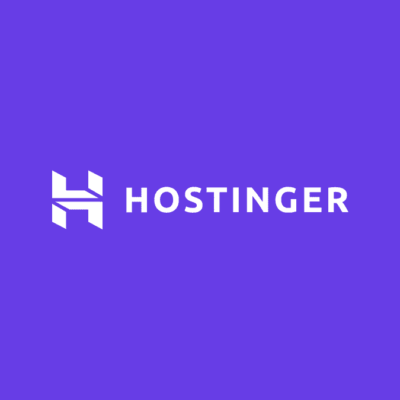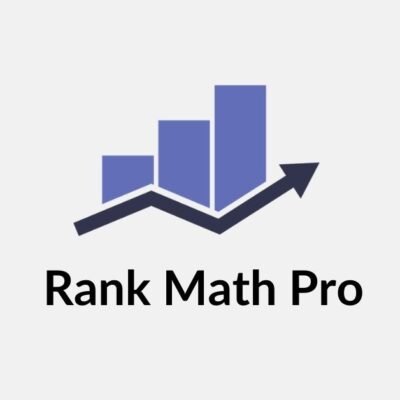Google Search Console is an ultra-powerful platform where you’ll find all the insights related to how your website is performing in terms of search results. Adding it to your WordPress site would let you unleash the mass of data and, at the same time, allow you to optimize your website to derive organic traffic that would be optimal for your business. So now, let’s dive right in and find out how to unlock the full Google Search Console!
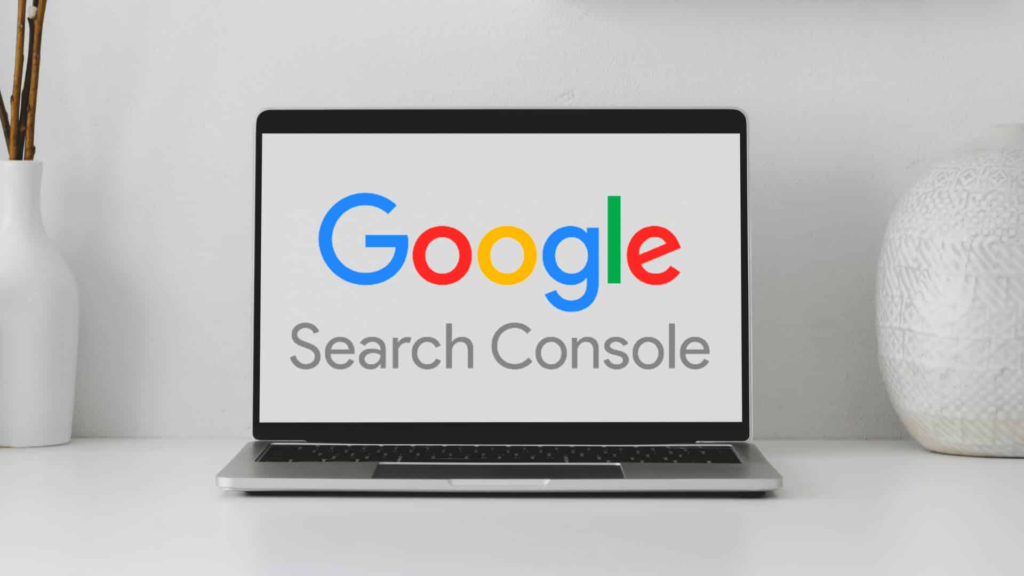
- What is the Google Search Console?
- Benefits of connecting your site to the Google Search Console.
- Setting up a Google Search Console for Your WordPress Website:
- Exploring Google Search Console Features for Website Analytics:
- Using Google Search Console for SEO:
- Checking and Fixing Website Errors:
- Conclusion:
-
Frequently Asked Questions
- What are some common data and metrics that are tracked in Google Search Console, and how can I use this information to optimise my website for search engine traffic?
- Are there any prerequisites or technical requirements for setting up Google Search Console on my WordPress website?
- Can I use Google Search Console to track and analyse user behaviour and engagement on my WordPress website, such as bounce rates or conversion rates?
- What are some common mistakes to avoid when working with Google Search Console, and how can I optimise its performance over time?
- How often should I review and update my Google Search Console settings and data analysis to stay ahead of the competition and improve my WordPress website's search engine performance?
What is the Google Search Console?
It is free Google software that was formerly known as Google Webmaster Tools. It helps monitor and optimize the visibility of the site owner’s site in Google’s search results. Linking your WordPress website to Google Search Console gives you wonderful data about your website’s organic search traffic, including a performance report and potential issues that affect the visibility of your website.
Benefits of connecting your site to the Google Search Console.
Full Website Analytics
Google Search Console will help you with your website performance in search engine results. You can track key web page metrics: clicks, impressions, click-through rate, and average position in search results. All this can be used to determine which pages are doing well and which ones need some work.
Search Query Analysis
Probably the most important feature of search queries within the Search Console is the ability to look at how users are searching for your site. You’ll be able to uncover what they’re using to find you, analyze how those keywords are doing, and continue to optimize content from there.
Indexing and Crawling Control
You can also submit your website’s sitemap through the Google Search Console to help Google understand the website’s structure and content with greater clarity. You will be better positioned to monitor how Google is crawling and indexing your web pages and spot any errors or problems in the process so that you might take remedial measures.
Search Appearance Optimization
Monitor and work on the results of how your site is visible in searches with the Google Search Console. You could optimize meta titles and descriptions, deal with sitelinks, and promote structured data, like reviews or events, which would be more attractive to visitors. Now that you are aware of the benefits, let’s start with the setup.
Setting up a Google Search Console for Your WordPress Website:
Step 1: Sign up with Google Search Console
SIGN UP Create an account or use an existing Google account to log in to the Google Search Console, available at accounts.google.com/signup. Finally, sign in to the Google Search Console at search.google.com/search-console.
Step 2: Add your WordPress website to the Google Search Console.
After logging in to the Google Search Console, add the URL of your WordPress website and click on the “Add Property” button. Ensure to add the proper URL and whether it starts with http or https, depending on its configuration.
Step 3: The search console will need to verify your website.
That verification assures you of either the site’s ownership or that the person in charge has given you permission to have access to a site. You will have a couple of different ways to choose from: upload an HTML file, verify with an HTML tag, or use your domain name provider to verify. Select which one will work for you, and then fill in the information following the steps on the next screen.
Step 4: Submit your sitemap.
A sitemap is nothing but a file that lists all of your website’s web pages. Basically, it informs search engines about the structure of your site and what it contains across its cross-section. You can generate a sitemap for your WordPress site by using plugins like Yoast SEO or Google XML Sitemaps. Now that you have a sitemap, you can go ahead and add it to the Google Search Console. Do this in the “Sitemaps” section by clicking the “Add/Test Sitemap” button. Type in the URL of your sitemap and click “Submit.”
Exploring Google Search Console Features for Website Analytics:
After having successfully set up Google Search Console for your WordPress website, let us look at some of its prominent features in website analytics:
Performance Analysis
The “Performance” section in Google Search Console gives you an overview of the search volume that comes to your website in an organic way. You can see the number of clicks, the impressions, the CTR, and the average position of your website on SERP. Browse through the data and understand which parts of your site, keywords, and so on, are working perfectly and what really needs improvement. For instance, some particular keywords might be sending a lot of site visitors in your direction. Getting more of your content optimized around these keywords will help improve your search engine rankings.
URL Inspection
The “URL Inspection” tool allows you to check what the indexing status of an individual web page from your site looks like. Simply input a page’s URL for checking. Google Search Console will let you know if this page is indexable or if there are any crawling issues or errors encountered during the process of indexing.
If you’ve just published or updated your page, you get the option to “Request Indexing.” This ensures your page will now appear in search results sooner. These are the two features that Google uses to index all your important pages.
Mobile Usability
With increased technological advances, most people would prefer using mobile devices for internet browsing. You thus need to ensure that your website meets the standards needed for it to be user-friendly for mobile users.
Part of the search console reports, the “Mobile Usability” report, places weight on the identification of those issues that may affect your site’s user experience on a mobile device. It also finds common mobile errors: tiny text that is too small to read, content too wide for the mobile screen, and touch elements too close. Fixing these issues can help improve your users’ satisfaction and, hence, your site’s visibility in search results at the same time.
Using Google Search Console for SEO:
Beyond Web Analytics, Google Search Console has a host of functional tools. Some of these will be explored here:
Search Appearance
Google Search Console Search Appearance: Optimize how your site appears in Google search results. You can manage the meta titles and descriptions of your site, which are important in getting users to click through to your website. You develop compelling and relevant meta tags for your pages such that they accurately reflect the content and keywords relevant to each page. The better your search appearance, the more you improve user click-throughs.
HTML Improvements
The “HTML Improvements” report aids in the discovery of HTML issues that were not properly executed, possibly affecting the site’s search performance. It uncovers duplication of meta tags, omitted titles, content that cannot be indexed, and other issues concerning HTML, among others.
Correcting these issues will benefit the overall health of your site in relation to this important variable, and search engines will be able to crawl and index your pages well. Regular checks of the HTML Improvements report and taking corrective measures will visibly enhance your website.
Backlink Analysis
Backlinks—this is one of the ranking factors that remains secret. If you have a Google Search Console account, check the “Links” section to be able to discuss your website’s backlink profile.
You can view who links to your content, assess the quality and relevance of those links, and spot any spammy or low-quality backlink that can harm your website’s reputation. You can disallow such backlinks if required so that your SEO is not affected. This process of increasing your search engine ranking includes the building of a quality backlink from relevant and authoritative websites.
Checking and Fixing Website Errors:
Google Search Console provides the facility for tracking and fixing many issues at the website that might cause problems in its appearance in an individual search. Common types of errors you will encounter include:
Crawl Errors:
The “coverage” report from Google Search Console lets one know about crawl errors that Google has encountered while indexing the site, such as server errors, URL errors, or any problems with redirects. Detecting and fixing such errors in a timely manner allows search engines to crawl and index your site better, contributing to better organic SERPs.
Security Issues:
That is, it means the security of the website for the user and also for maintaining the reputation of the site. Under the “Security Issues” section from Google Search Console, it informs you of any kind of issue related to security on your website. That is, it always informs of identifying malware or hacked content problems. Hence, that issue is being resolved in a very short time so as to help keep your site safe for your visitors.
Conclusion:
Congratulations! You have a Google Search Console account set up for your WordPress website, and now that you have successfully integrated this powerful tool, you have officially unlocked valuable website analytics and SEO insights.
Leverage the information available in the Google Search Console to work on increasing the performance of your website in the search results, improving your organic presence, and generally seeing how much better your website can perform. Keep on repeating these checks, work on the highlighted issues and errors, and always be proactive so that the users can have a great experience and your website can perform well on search engines. And you’re well on your way to website success with Google Search Console.
People who read this post also read about:
How to Use Email Marketing for Content Marketing: Best Practices, 2024
How to Use Social Media for Content Marketing: Best Practices, 2024
The Importance of Video Marketing in Content Marketing: Best Practices, 2024
How to Use Blogging for Content Marketing: Best Practices, 2024
How to Use LinkedIn for Business: Best Practices |2024
The Importance of Analytics in Content Marketing: Best Practices |2023
Frequently Asked Questions
What are some common data and metrics that are tracked in Google Search Console, and how can I use this information to optimise my website for search engine traffic?
Google Search Console provides valuable data and metrics to help website owners optimise their sites for search engine traffic. Here are some common data and metrics tracked in Google Search Console:
Search Performance: This section provides insights into how your website performs in Google search results. Key metrics include impressions (the number of times your site appeared in search results), clicks (the number of times users clicked on your site), click-through rate (CTR), and average position in search results. Analysing this data helps you understand which keywords and pages are driving traffic to your site.
URL Inspection: This feature allows you to check the indexing status of individual URLs on your website. You can see if Google has successfully crawled and indexed a specific page, view the rendered page, and identify any issues that may prevent it from appearing in search results.
Coverage: This section shows the indexing status of your site’s pages and highlights any errors or issues that Google encountered while crawling your site. It includes information about valid pages, pages with warnings, and pages that are excluded from indexing.
Sitemaps: Google Search Console allows you to submit XML sitemaps, which help search engines discover and crawl your website’s pages more effectively. The Sitemaps section provides data on the number of submitted and indexed URLs in your sitemap, along with any errors or warnings related to your sitemap.
Mobile Usability: With the increasing importance of mobile optimization, this section helps you identify any mobile usability issues on your website. It provides insights into common problems like unplayable content, viewport configuration, and touch elements being too close together.
Are there any prerequisites or technical requirements for setting up Google Search Console on my WordPress website?
Setting up Google Search Console on your WordPress website requires some basic technical knowledge and access to your website’s backend. Here are the prerequisites and technical requirements for setting up Google Search Console on a WordPress website:
Website Ownership: You need to own and have administrative access to the website you want to verify in Google Search Console. This means you should have access to the domain name and be able to make changes to the website’s HTML or add verification codes.
Google Account: You need to have a Google Account to access Google Search Console. If you don’t have one, you can create a new account for free.
Install and Set Up WordPress: You should have your WordPress website up and running. If you haven’t set up WordPress yet, you’ll need to install it on your domain. Most web hosting providers offer easy installation options for WordPress.
Website Verification: To connect your WordPress site to Google Search Console, you need to verify that you own the website. Verification methods include adding an HTML file to your website, adding an HTML tag to your site’s header, or using Google Tag Manager. Choose the method that is most convenient for you and follow the instructions provided by Google Search Console.
Access to the Backend: To add the verification code or make changes to your website’s HTML, you’ll need access to the backend of your WordPress website. This typically requires access to the hosting control panel (e.g., cPanel, Plesk) or FTP (File Transfer Protocol) credentials.
Yoast SEO Plugin (Optional): While not mandatory, installing and setting up the Yoast SEO plugin can be helpful for managing your website’s SEO and integrating with Google Search Console. The plugin provides additional features and tools to optimise your site for search engines.
Can I use Google Search Console to track and analyse user behaviour and engagement on my WordPress website, such as bounce rates or conversion rates?
No, Google Search Console does not provide user behaviour and engagement metrics such as bounce rates or conversion rates. Its primary focus is on providing data related to search performance, indexing status, and technical issues of your website as seen by Google.
For tracking and analysing user behaviour and engagement on your WordPress website, including metrics like bounce rates and conversion rates, you would need to utilise other tools such as Google Analytics.
Google Analytics is a separate tool that provides detailed insights into user behaviour, including the time spent on your site, pageviews, bounce rates, conversion rates, and much more. It offers a wide range of metrics and reports to help you understand how users interact with your website and identify opportunities for improvement.
To set up Google Analytics on your WordPress website, you would typically need to create a Google Analytics account, obtain a tracking code, and add that code to your WordPress site. Many WordPress themes and plugins also offer built-in integration options for Google Analytics, simplifying the setup process.
Once Google Analytics is properly configured, it will start collecting data about your website’s user behaviour and engagement. You can then access the Google Analytics dashboard to view various reports, gain insights, and make informed decisions to optimise your website’s performance and user experience.
So, while Google Search Console is valuable for SEO-related data, Google Analytics is the tool of choice for tracking and analysing user behaviour and engagement on your WordPress website.
What are some common mistakes to avoid when working with Google Search Console, and how can I optimise its performance over time?
When working with Google Search Console, it’s important to be aware of common mistakes and take steps to optimise its performance. Here are some mistakes to avoid and tips to optimise your usage of Google Search Console:
Not Verifying All Versions of Your Website: Ensure that you verify all versions of your website, including the “www” and “non-www” versions, as well as the HTTP and HTTPS versions. Verifying all versions ensures that you have access to the complete data for your website.
Ignoring Indexing Issues: Regularly monitor the Coverage report in Google Search Console to identify and resolve any indexing issues. Address crawl errors, fix broken links, and ensure that all important pages are being indexed properly.
Neglecting Sitemap Updates: Keep your XML sitemap up to date by adding new pages and removing outdated or irrelevant ones. Submit the updated sitemap to Google Search Console whenever significant changes are made to your website’s structure or content.
Overlooking Mobile Usability: Mobile optimization is crucial for a positive user experience and search engine rankings. Regularly check the Mobile Usability report in Google Search Console and address any mobile-specific issues, such as unplayable content or improper viewport configuration.
Not Monitoring Manual Actions: Google Search Console provides notifications if your site violates Google’s guidelines or receives a manual penalty. Stay vigilant and regularly check the Manual Actions report to address any issues promptly and ensure compliance.
How often should I review and update my Google Search Console settings and data analysis to stay ahead of the competition and improve my WordPress website’s search engine performance?
To stay ahead of the competition and improve your WordPress website’s search engine performance, it’s recommended to review and update your Google Search Console settings and data analysis on a regular basis. While the exact frequency may vary depending on your website’s size, activity, and goals, here are some general guidelines to consider:
Weekly Monitoring: Set aside time each week to review key metrics in Google Search Console. This includes checking the Search Performance report to analyse keyword performance, clicks, impressions, and average position. Look for any significant changes or trends that require attention.
Monthly Auditing: Conduct a more comprehensive audit of your Google Search Console data on a monthly basis. Review the Coverage report to identify any indexing issues, crawl errors, or sitemap errors that need to be addressed. Also, analyse the Mobile Usability report to ensure your website is mobile-friendly and user-friendly.
Technical Updates: Regularly check for any notifications or messages from Google Search Console regarding technical issues, security concerns, or manual actions against your website. Address these issues promptly to maintain a healthy website and avoid penalties.
Algorithm Updates: Keep an eye on major search engine algorithm updates that may impact your website’s search performance. When significant algorithm updates occur, it’s important to review your data and adjust your SEO strategies and optimizations accordingly.
Ongoing Optimization: Continuously optimise your website based on the insights and data provided by Google Search Console. This includes improving meta titles and descriptions, optimising content for target keywords, enhancing page speed and mobile usability, and resolving any technical issues or errors.